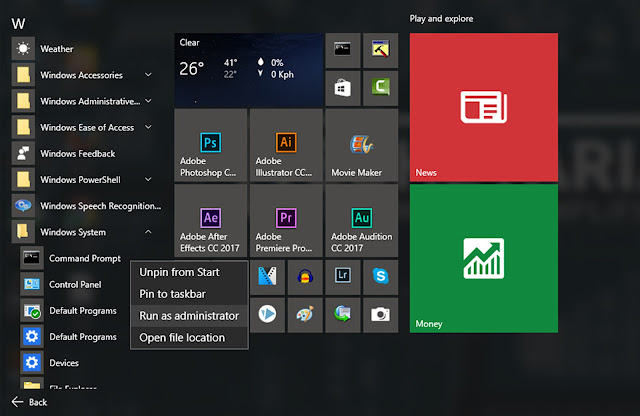In this tutorial, I'll be showing you how easy it is to find a saved WiFi network's password using few CMD commands. These commands work even when you are not connected to internet or you are not connected to any WiFi network.
You may or may not be using several Wi-Fi connections through your desktop or laptop. Sometimes, a situation arises, when you may forget the connected Wifi network's password, and you want to connect your mobile phone or tablet to the same Wi-Fi network just to use the internet but the network's password your laptop is connected to is hidden deep inside the machine.
Here is a Trick to Find Passwords of All Connected Wi-Fi Networks Using CMD
- Open Command Prompt and run it as administrator
- Now we want to know about all the profiles stored in our computer so type the following command in CMD
netsh wlan show profile
This Command will list out all the Wi-Fi profiles you have ever connected to in past.
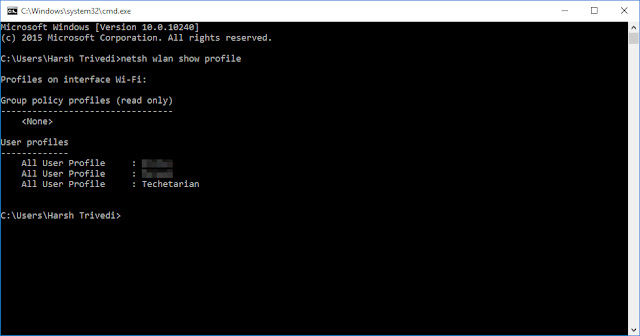
(In this above picture I have intentionally blurred some of the Wi-Fi networks)
- Now type the following command to see the password of any Wi-Fi network
netsh wlan show profile Wi-Fi_Name key=clearHere instead of typing the text in red (i.e., Wi-Fi_Name) you have to type the name of that Wi-Fi network to which you want to know the password of.
For Example in the picture below I have used Techetarian instead of Wi-Fi_Name in the command to reveal the password of my Wi-Fi network (i.e., Techetarian).
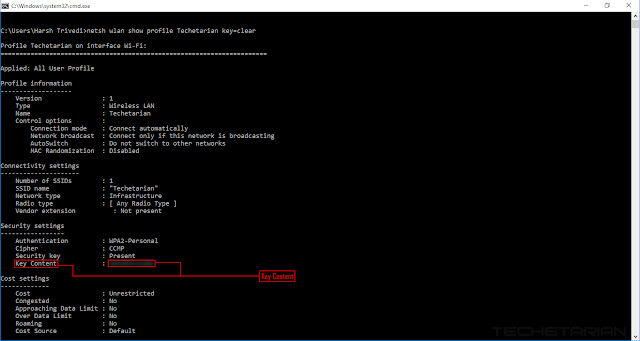
Under Security settings you will see the Key Content and voila that is the password which was saved deep inside your computer.
Watch How to find Saved Wi Fi passwords using CMD here