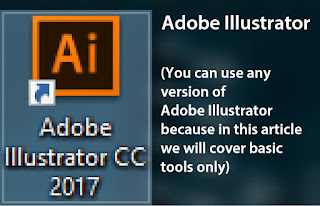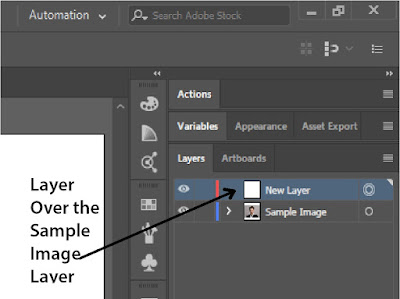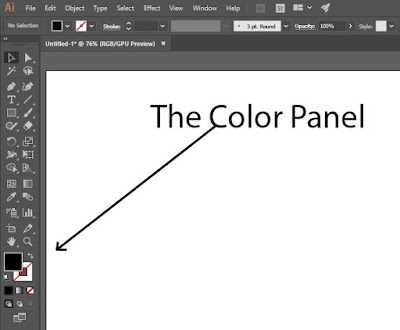Adobe Illustrator is a vector graphics editor developed and marketed by Adobe Systems.
Illustrator is a program with help of which you can create vector drawings. It is used to draw illustrations, cartoon-characters, all type of diagrams, all type of charts, and some awesome infinitely scalable logos. It is not at all like bitmap photos that store information in a dot-grid, Illustrator uses mathematical equations for drawing out shapes. Vector graphics are scalable without the loss of resolution.
Illustrator is an industry-standard vector graphics software that is used worldwide by designers who want to create digital graphics and typography for all kinds of media: print, web, interactive, video, and mobile etc.
Illustrator is part of Creative Cloud, which means you can access all your assets right inside the app and quickly turn a blank page into a beautiful piece of art. With Adobe CreativeSync, everything is connected with your desktop and mobile apps.
What is a Vector Illustration?
Vector art is created using vector illustration software programs, such as Adobe Illustrator or Corel Draw. These programs use mathematic equations and geometric primitives (points, lines, and shapes) to create art that is clean, camera ready, and can be scaled infinitely, without any loss of quality or fidelity.
What is a Vector file?
An EPS file is a vector file of a graphic, text or illustration. ... Best use = master logo files and graphics and print designs. AI. An AI file is a proprietary, vector file type created by Adobe that can only be created or edited with Adobe Illustrator.
Basic Tools Used in Adobe Illustrator
To Create a Vector Avatar in Adobe Illustrator the very first thing you need is 'Adobe Illustrator'. I know it sounds silly but without Illustrator you can't create a vector avatar in illustrator, so now let's keeping it less complicated and easy follow the steps:
What is a Vector file?
An EPS file is a vector file of a graphic, text or illustration. ... Best use = master logo files and graphics and print designs. AI. An AI file is a proprietary, vector file type created by Adobe that can only be created or edited with Adobe Illustrator.
Basic Tools Used in Adobe Illustrator
- The Selection tool (V): Selects entire objects.
- The Pen tool (P): Draws straight and curved lines to create objects.
- The Type tool (T): Creates individual type and type containers and lets you enter and edit type
- The Paintbrush tool (B): Draws freehand and calligraphic lines, as well as art, patterns, and bristle brush strokes on paths.
- The Gradient tool (G): Adjusts the beginning and ending points and angle of gradients within objects, or applies a gradient to objects.
- The Eyedropper tool (I): Samples and applies color, type, and appearance attributes, including effects, from objects.
- The Live Paint Selection tool (Shift+L): Selects faces and edges within Live Paint groups.
- The Hand tool (H): Moves the Illustrator artboard within the illustration window.
To know more about Adobe Illustrator Tools, visit Illustrator tool galleries
How to Create a Vector Avatar in Adobe IllustratorTo Create a Vector Avatar in Adobe Illustrator the very first thing you need is 'Adobe Illustrator'. I know it sounds silly but without Illustrator you can't create a vector avatar in illustrator, so now let's keeping it less complicated and easy follow the steps:
- Open up Adobe Illustrator
- Drag and drop the sample image. (A sample image is that image of which you want the avatar for i.e, a sample image will be needed by the person who illustrates to create trace over it, for example if you want to create a vector avatar of yourself you need to trace all the details in your photograph by the use of basic illustration tools).
- Create a new layer over the sample image layer.
- Now by the use of Pen Tool start outlining larger areas and after you have covered all the part to be illustrated simply change the color of the illustration to the skin tone or whatever the thing be that is being illustrated by you.
- Now again use the pen tool to fill up the details and to create a good looking illustration try showing up some shadows (You can give details using shadows which will give the viewer the feel of where the light is coming from and shadows increase the depth of the illustration that you are creating).
- Use the color panel to toggle between fill and stroke and to gradient too! You can also chose the skin tone by clicking in the color that is pre-selected.