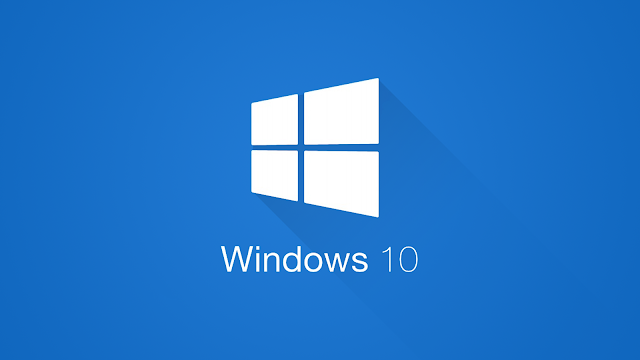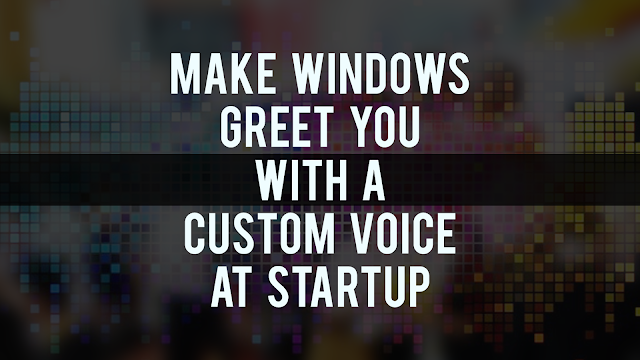Windows Speech Recognition Macros is a software which allows the user to interact with the system simply with their voice and by adding custom XML codes to the software the user can convert his/her PC to Jarvis

Steps to make your PC listen to you and interact with you.
Step 1: Download and Install Windows Speech Recognition Macros (here)
Step 2: Open the Software and Right click on the small icon in the task-bar
Step 3: Click on New Speech Macro and chose the last option which is:

Steps to make your PC listen to you and interact with you.
Step 1: Download and Install Windows Speech Recognition Macros (here)
Step 2: Open the Software and Right click on the small icon in the task-bar
Step 3: Click on New Speech Macro and chose the last option which is: