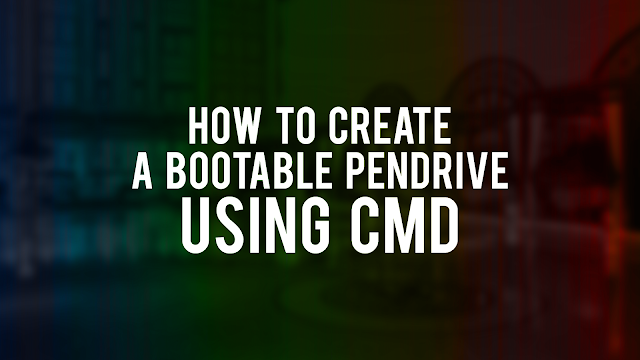Most people when hear about using command prompt will search other way, but creating a Bootable USB Pendrive using command prompt is not that hard as most people may think.
This method is designated to be used by people who don’t have windows 8 installed on their computers. Don’t try to make it work on windows 8 machines, cause it won’t work. To make a Bootable USB Pendrive follow these easy to do steps:
1. Go where the ISO files are located (even if we talk about a CD/DVD content or a mounted ISO). Copy those files to a designated folder on your hard drive.
2. Insert your USB drive into your computer press the start button and in the search field type “cmd“. When a black box will appear on the search results, right click on it and select to run the program as Administrator. A new window will appear which is called the command prompt. On it, type the following sequence of commands:
- diskpart (press enter)
- list disk (press enter)
- select disk (#disk number) – recognized by its size (press enter)
- clean (this will erase the selected disk – press enter)
- create partition primary (press enter)
- select partition 1 (press enter)
- active (press enter)
- format fs=ntfs quick (this command will format the newly created partition – press enter)
When the format is over you still have to give some commands in order to make the usb pendrive bootable. Here they are:
assign (which will assign a letter to your usb drive) and exit
Remember that we’ve instructed you to extract the content of the .iso to a designated folder at the beginning of the article ? Now it’s time to go there and find the boot folder with the bootsect exe file
We have the following path: E:\cd win 7 sp1\boot\bootsect.exe/nt60 h: (where H is the drive letter of my future bootable pendrive)
Now copy all the files found here to your USB device.
Everything is in place right now, you can restart your computer and boot from your newly created bootable pendrive.